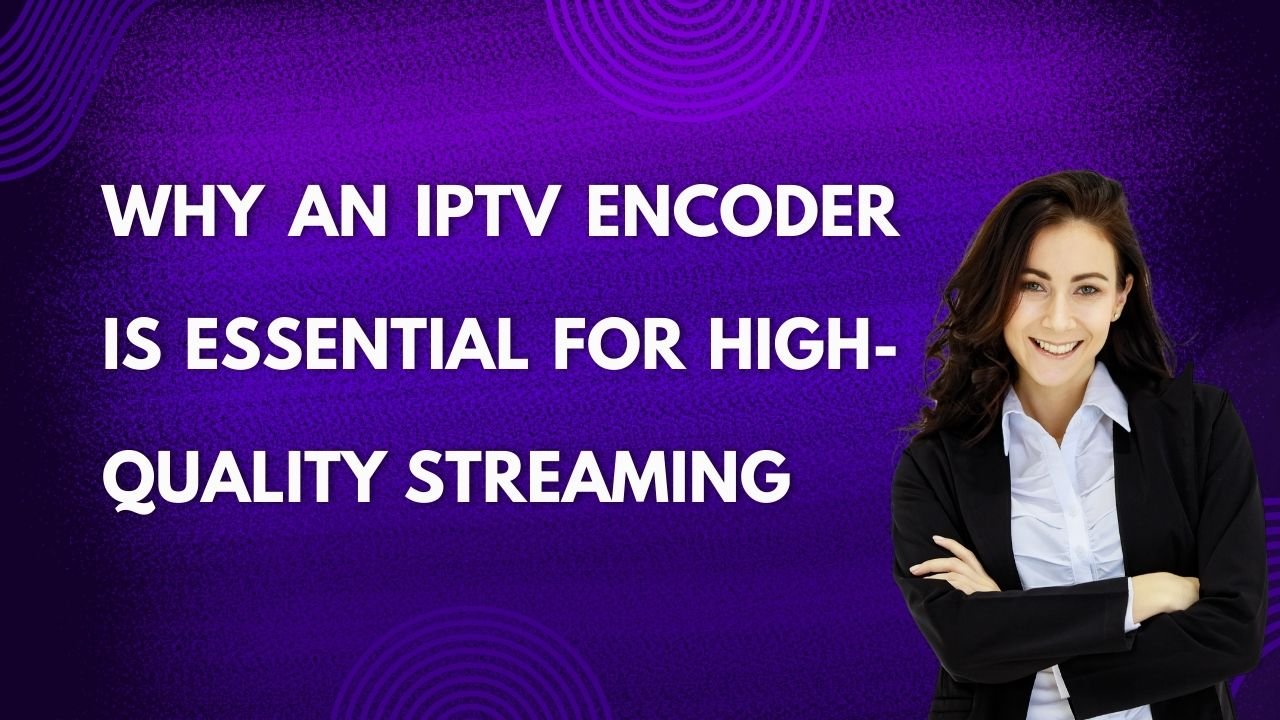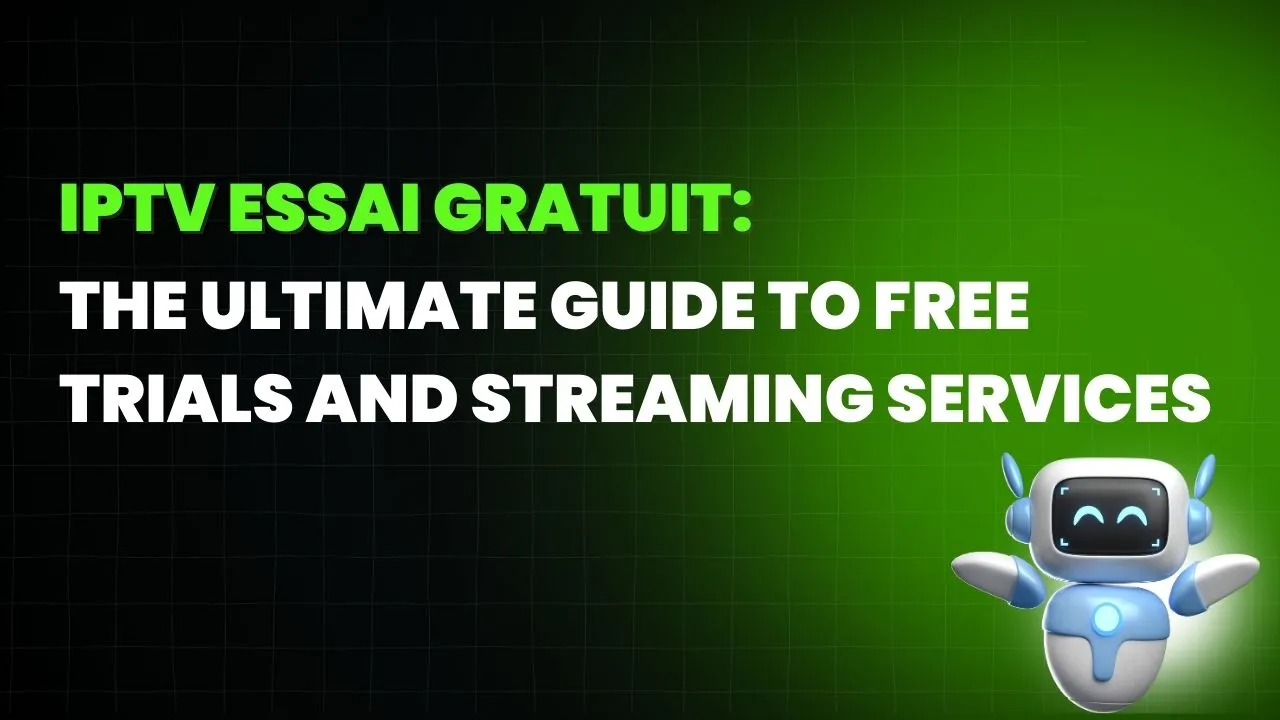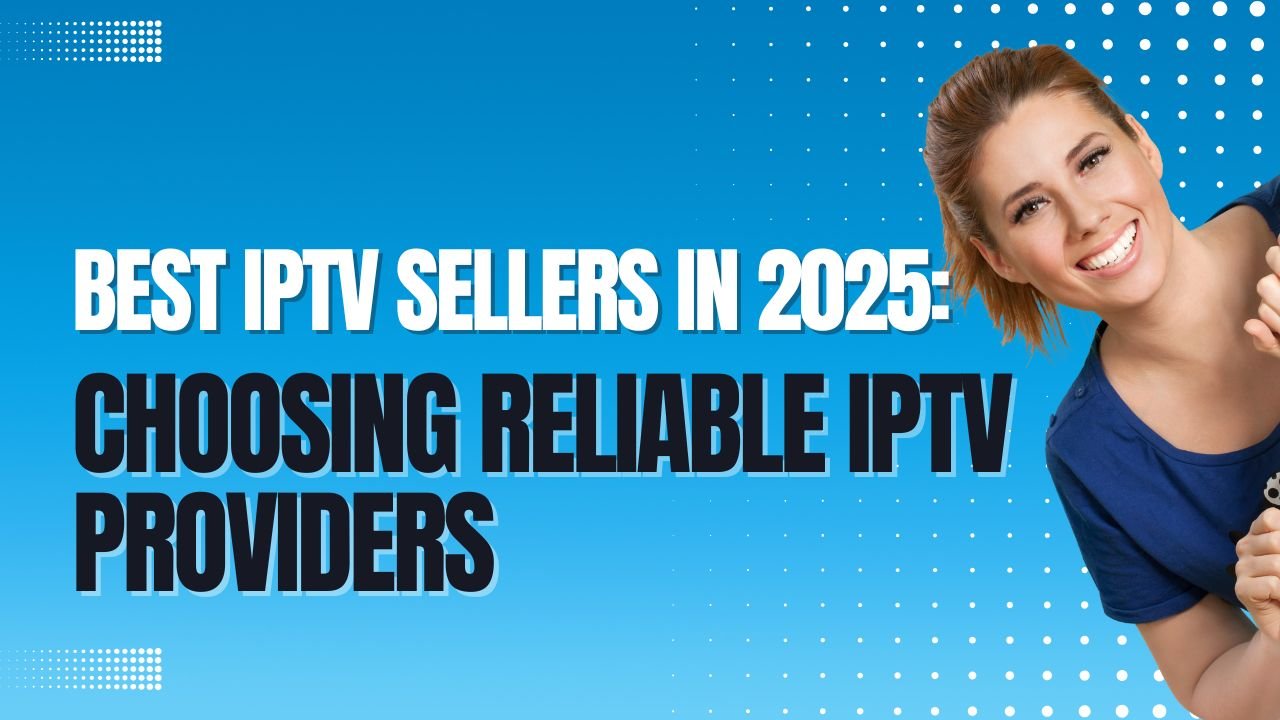IPTV (Internet Protocol Television) has become a go-to source for streaming content, offering a vast variety of channels and on-demand shows. However, one common problem that many users face is IPTV freezing or buffering during live broadcasts or on-demand videos. If you’ve been struggling with IPTV freezing, don’t worry—there are several proven methods to resolve the issue. In this article, we’ll explore the top five solutions to get your IPTV running smoothly again.
1. Check Your Internet Connection
A slow or unstable internet connection is one of the most common causes of IPTV freezing. To stream IPTV without interruptions, you need a reliable and fast internet connection. Make sure your connection speed meets the minimum requirement of 10 Mbps for HD streaming and 25 Mbps for 4K streaming.
Solution:
- Test your internet speed using online tools like Speedtest.net.
- If your speed is slow, try restarting your router or moving closer to the Wi-Fi source.
- For more stability, consider using a wired Ethernet connection instead of Wi-Fi.
2. Update Your IPTV Software or App
Sometimes, outdated IPTV apps or software may cause freezing issues due to bugs or compatibility problems. Ensure that you’re using the latest version of your IPTV app or device firmware.
Solution:
- Check for updates in the app store or settings of your IPTV box or device.
- If using a third-party IPTV provider, ensure their software is up to date.
3. Clear Cache and Data
Over time, cached data or temporary files in your IPTV app can cause performance issues, including freezing. Clearing this data can help improve app performance and reduce freezing.
Solution:
- Go to the settings of your IPTV app or device.
- Find the option to clear cache and data.
- Reboot your device and check if the freezing problem persists.
4. Reduce Stream Quality
If your internet connection is not very strong, high-quality streams (like 4K) can cause buffering or freezing. Reducing the stream quality can help alleviate these issues.
Solution:
- Open your IPTV settings and find the option to adjust stream quality.
- Choose a lower resolution, such as 720p or 1080p, to reduce buffering.
5. Reboot Your Device or Router
Rebooting your device or router can help resolve many common IPTV streaming issues. Sometimes, all it takes is a quick reset to clear up memory, improve network performance, and fix freezing problems.
Solution:
- xtremline.storePower off and restart your IPTV device, whether it’s a set-top box, smart TV, or streaming stick.
- Reset your router by turning it off for 30 seconds and then turning it back on.
Conclusion:
IPTV freezing can be incredibly frustrating, but with these five proven methods, you can easily fix the issue and enjoy uninterrupted streaming. Start by checking your internet connection, updating your software, clearing the cache, reducing stream quality, and rebooting your device. If the problem persists, you may need to contact your IPTV provider for further support.
By following these steps, you’ll be able to get back to enjoying your favorite shows and movies without freezing interruptions