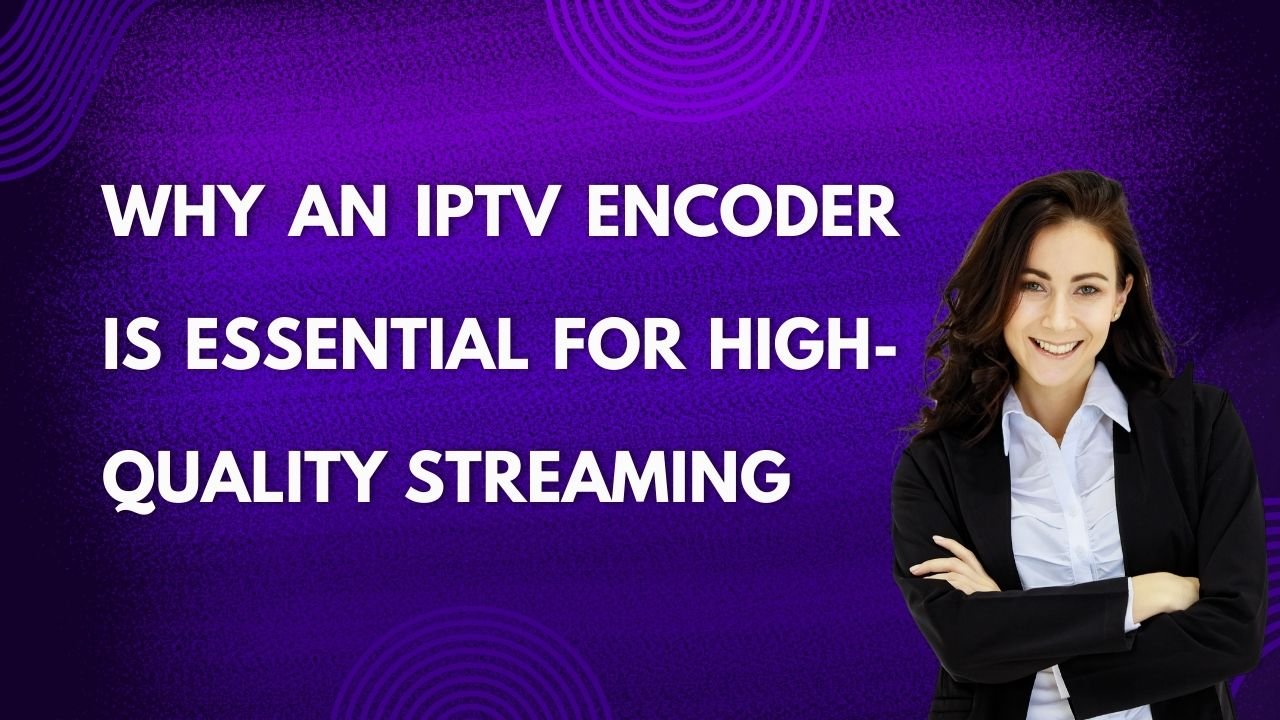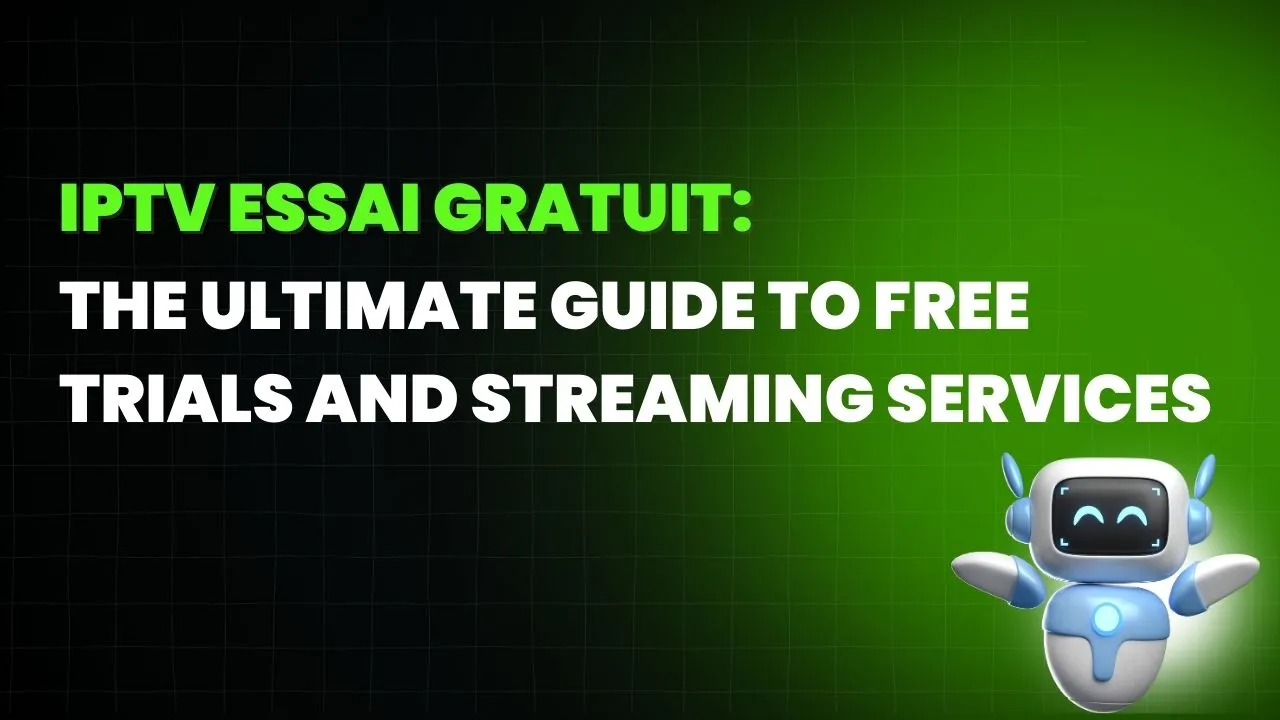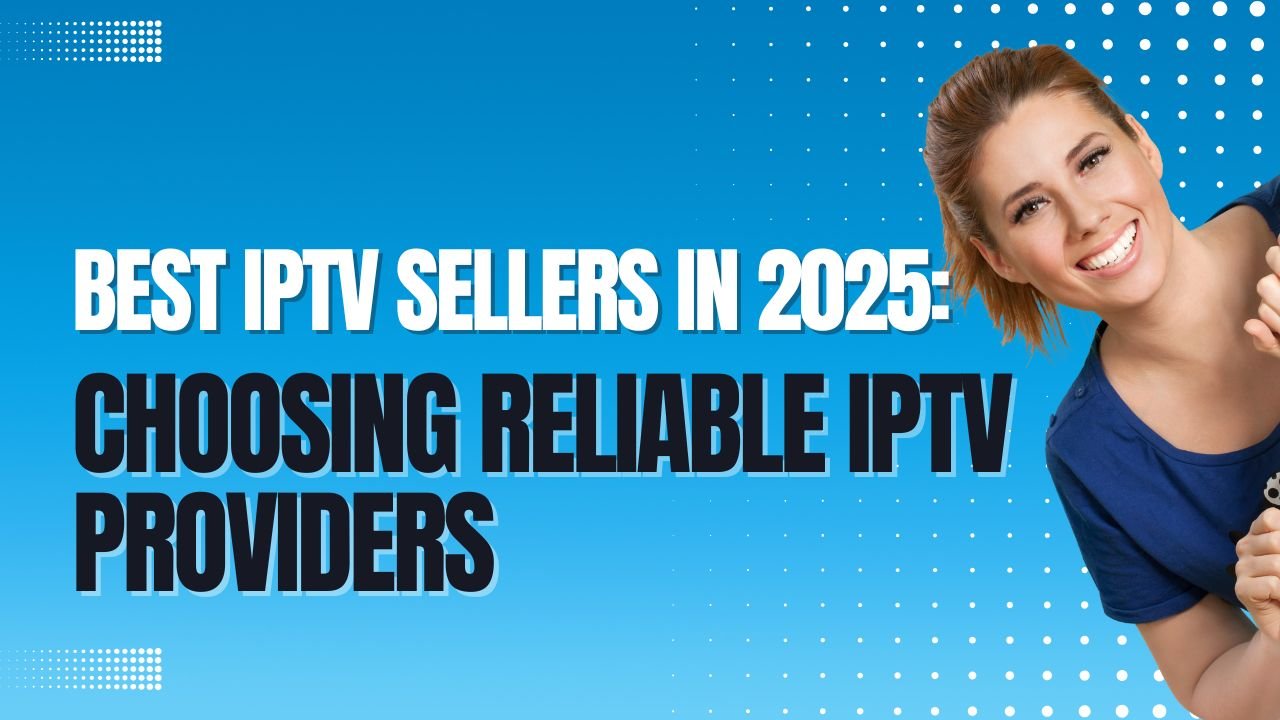If you’re an avid streamer, few things are more frustrating than a buffering Firestick. You settle in for a movie night or catch up on your favorite show, only to be interrupted by that spinning wheel of doom. But why does this happen? In this article, we’ll explore the common causes of buffering on your Firestick and provide practical solutions to enhance your streaming experience.
Understanding Buffering
Buffering occurs when your streaming device is unable to load content smoothly. It’s a process where data is temporarily stored in the device’s memory before being played. When the flow of data is interrupted, you experience lag and interruptions. Various factors can contribute to this issue, and understanding them is key to resolving it.
Common Causes of Buffering on Firestick
1. Internet Connection Issues
One of the most common reasons for buffering is a weak or unstable internet connection. If your Wi-Fi signal is weak, your Firestick may struggle to stream content smoothly.
2. Network Congestion
If multiple devices are connected to the same network, they can consume bandwidth, leading to slow speeds and buffering. This is especially common in households with several users streaming or gaming simultaneously.
3. Outdated Software
An outdated Firestick software can lead to performance issues, including buffering. Regular updates not only enhance functionality but also fix bugs that may affect streaming quality.
4. Streaming App Problems
Sometimes, the issue lies with the app itself. If you’re using an outdated version of a streaming app, it may not perform optimally, leading to buffering.
5. Overheating
If your Firestick is overheating, it may throttle performance to cool down, causing buffering issues. Dust buildup and improper ventilation can contribute to this problem.
Solutions to Reduce Buffering on Your Firestick
1. Check Your Internet Speed
Start by testing your internet speed. Ideally, you should have a minimum of 25 Mbps for HD streaming and at least 50 Mbps for 4K content. If your speed is below these thresholds, consider upgrading your internet plan.
2. Improve Wi-Fi Signal
- Position Your Router Strategically: Place your router in a central location in your home to enhance signal strength.
- Use a Wi-Fi Extender: If your Firestick is far from the router, a Wi-Fi extender can help boost the signal.
- Switch to 5GHz Band: If your router supports dual-band, connect to the 5GHz band for faster speeds and less interference.
3. Reduce Network Congestion
Limit the number of devices using the network while streaming. You can also schedule streaming during off-peak hours when fewer devices are connected.
4. Update Your Firestick
Regularly check for software updates. Go to Settings > My Fire TV > About > Check for Updates to ensure your Firestick is running the latest version.
5. Update Your Streaming Apps
Make sure all your streaming apps are updated to their latest versions. This can help resolve compatibility issues that may cause buffering.
6. Manage Overheating
Ensure your Firestick is well-ventilated. Consider using it in an open space and regularly clean any dust around the device. If it continues to overheat, try unplugging it for a while to let it cool down.
7. Clear Cache
Clearing the cache of your streaming apps can help improve performance. Go to Settings > Applications > Manage Installed Applications, select the app, and choose Clear Cache.
Conclusion
Buffering on your Firestick can be frustrating, but understanding the causes and implementing the right solutions can significantly enhance your streaming experience. By ensuring a stable internet connection, managing network congestion, and keeping your device updated, you can enjoy uninterrupted streaming. If you continue to experience issues, consider reaching out to your internet service provider for assistance. Happy streaming!